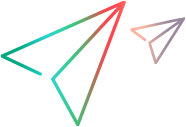UFT One 15.0.1 or later: Your script no longer has to load the add-ins associated with the test. When UFT One opens a test, it automatically loads any associated add-ins. For details, see the topic on working with add-ins in the UFT One Help Center.
'************************************************************************************************************************ 'Description: ' 'This example opens a test and loads all the add-ins associated with the test. ' 'Assumptions: 'There is no unsaved test currently open in UFT One. 'For more information, see the example for the Test.SaveAs method. '************************************************************************************************************************ Dim qtApp 'As QuickTest.Application ' Declare the Application object variable Dim blnNeedChangeAddins ' Declare a flag for indicating whether the test's associated add-ins are currently loaded Dim arrTestAddins ' Declare the variable for storing the test's associated add-ins Set qtApp = CreateObject("QuickTest.Application") ' Create the Application object arrTestAddins = qtApp.GetAssociatedAddinsForTest("C:\Tests\Test1") ' Create an array containing the list of addins associated with this test ' Check if all required add-ins are all already loaded blnNeedChangeAddins = False ' Assume no change is necessary For Each testAddin In arrTestAddins ' Iterate over the test's associated add-ins list If qtApp.Addins(testAddin).Status <> "Active" Then ' If an associated add-in is not loaded blnNeedChangeAddins = True ' Indicate that a change in the loaded add-ins is necessary Exit For ' Exit the loop End If Next If qtApp.Launched And blnNeedChangeAddins Then qtApp.Quit ' If a change is necessary, exit UFT One to modify the loaded add-ins End If If blnNeedChangeAddins Then Dim blnActivateOK blnActivateOK = qtApp.SetActiveAddins(arrTestAddins, errorDescription) ' Load the add-ins associated with the test and check whether they load successfully. If Not blnActivateOK Then ' If a problem occurs while loading the add-ins MsgBox errorDescription ' Show a message containing the error WScript.Quit ' And end the automation program. End If End If If Not qtApp.Launched Then ' If UFT One is not yet open qtApp.Launch ' Start UFT One (with the correct add-ins loaded) End If qtApp.Visible = True ' Make the UFT One application visible qtApp.Open "C:\Tests\Test1" ' Open the test Set qtApp = Nothing ' Release the Application object